TL;DR
Enqueue background jobs using the Hangfire MCP server. Source code: https://github.com/NikiforovAll/hangfire-mcp
Motivation
I like Hangfire for background job processing in .NET applications. It has a simple and intuitive API, a powerful dashboard, and supports various storage options. Essentially, it provides everything I need for real-world applications that require background processing. However, sometimes I need to run a job with parameters in the background, and there isn’t an easy way to do it directly from the Hangfire dashboard.
🤔 So, I had an idea to schedule Hangfire jobs through an MCP server. This is exactly the use case for an MCP server.
MCP is an open protocol that standardizes how applications provide context to LLMs. Think of MCP like a USB-C port for AI applications. Just as USB-C provides a standardized way to connect your devices to various peripherals and accessories, MCP provides a standardized way to connect AI models to different data sources and tools.
Setup MCP Server
If you want to set up your own Hangfire MCP Server, you can use the Nall.ModelContextProtocol.Template template that I shared with you in the previous post.
At a high level, you need to do the following:
- Set up the MCP server.
- Register
McpServerTool. - Configure job discovery.
- Connect the MCP server to Hangfire using a connection string.
- Configure the MCP client to consume the Hangfire MCP server. For example, in VS Code, you can configure the
mcp.jsonfile to add your server.
Code Deep Dive
Let’s see how this whole thing is composed by reviewing the AppHost/Program.cs file:
var builder = DistributedApplication.CreateBuilder(args);
var postgresServer = builder.AddPostgres("postgres-server").WithDataVolume();
var postgresDatabase = postgresServer.AddDatabase("hangfire");
builder.AddProject<Projects.Web>("server")
.WithReference(postgresDatabase)
.WaitFor(postgresDatabase);
var mcp = builder.AddProject<Projects.HangfireMCP>("hangfire-mcp")
.WithReference(postgresDatabase)
.WaitFor(postgresDatabase);
builder.AddMCPInspector().WithSSE(mcp);
builder.Build().Run();
In the above code, we are adding the following components:
- Postgres Server: This is where Hangfire will store its data.
- Web Project (aka Server): This is the main web application that will perform background job processing.
- Hangfire MCP Project: This is the MCP server that will expose Hangfire jobs as MCP commands.
- MCP Inspector: This is the MCP inspector that will allow us to interact with the Hangfire MCP server. This is very useful for debugging and testing purposes.
🚀 You can clone the repository (https://github.com/NikiforovAll/hangfire-mcp) and run the project to see how it works.
aspire run --project ./samples/AppHost/AppHost.csproj
Here is how the Aspire Dashboard looks:
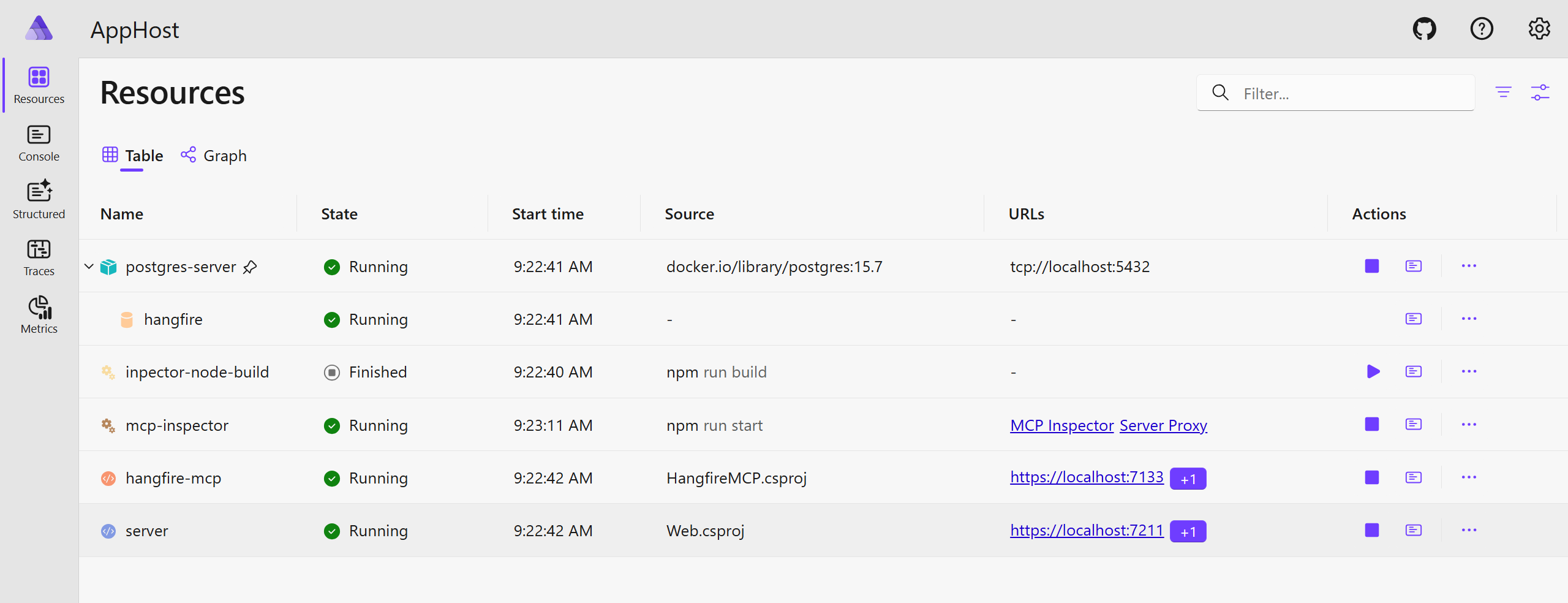
From a high-level perspective, here is how it works:
Hangfire MCP Server
This project is quite straightforward. We just need to map the MCP tool to a Hangfire job and call it a day. Here is how it looks:
[McpServerToolType]
public class HangfireTool(IHangfireDynamicScheduler scheduler)
{
[McpServerTool(Name = "RunJob")]
public string Run(
[Required] string jobName,
[Required] string methodName,
Dictionary<string, object>? parameters = null
)
{
var assembly = typeof(ITimeJob).Assembly; // <-- it should point to the assembly where your Hangfire jobs are defined.
return scheduler.Enqueue(new(jobName, methodName, parameters), assembly);
}
}
This code defines a Hangfire MCP tool that allows us to enqueue jobs using the MCP protocol. The Run method takes the job name, method name, and optional parameters, and enqueues the job using the IHangfireDynamicScheduler. The IHangfireDynamicScheduler is a custom scheduler that uses reflection to find the job method in the specified assembly and enqueue it.
💡 You can find the implementation of IHangfireDynamicScheduler in the source code of the project.
Now, you can ask GitHub Copilot to enqueue a job using something like this:
Please run the following job: #RunJob
{
"jobName": "HangfireJobs.ISendMessageJob",
"methodName": "ExecuteAsync",
"parameters": {
"text": "Hello, MCP!"
}
}
Note that in this case, we need to specify the exact job name and method name, as well as the parameters. Wouldn’t it be great if we could discover the jobs by asking Copilot? Let’s see how we can do that.
[McpServerTool(Name = "ListJobs"), Description("Lists all jobs")]
[return: Description("An array of job descriptors in JSON format")]
public string ListJobs()
{
var jobs = scheduler.DiscoverJobs(
type => type.IsInterface && type.Name.EndsWith("Job", StringComparison.OrdinalIgnoreCase),
typeof(ITimeJob).Assembly // <-- it should point to the assembly where your Hangfire jobs are defined.
);
return JsonSerializer.Serialize(jobs);
}
In the code above, we define a ListJobs method that returns a list of all jobs. The DiscoverJobs method uses reflection to find all jobs in the specified assembly.
The idea here is that you can define rules for job discovery that are specific to your application. In this case, we are matching interfaces that end with Job. In my demo application, I have two jobs defined: ITimeJob and ISendMessageJob. Here is how they look:
public interface ITimeJob
{
public Task ExecuteAsync();
}
public interface ISendMessageJob
{
public Task ExecuteAsync(string text); // You can specify parameters
public Task ExecuteAsync(Message message); // Works with complex types as well
}
Let’s take a look at the MCP server from the MCP Inspector:
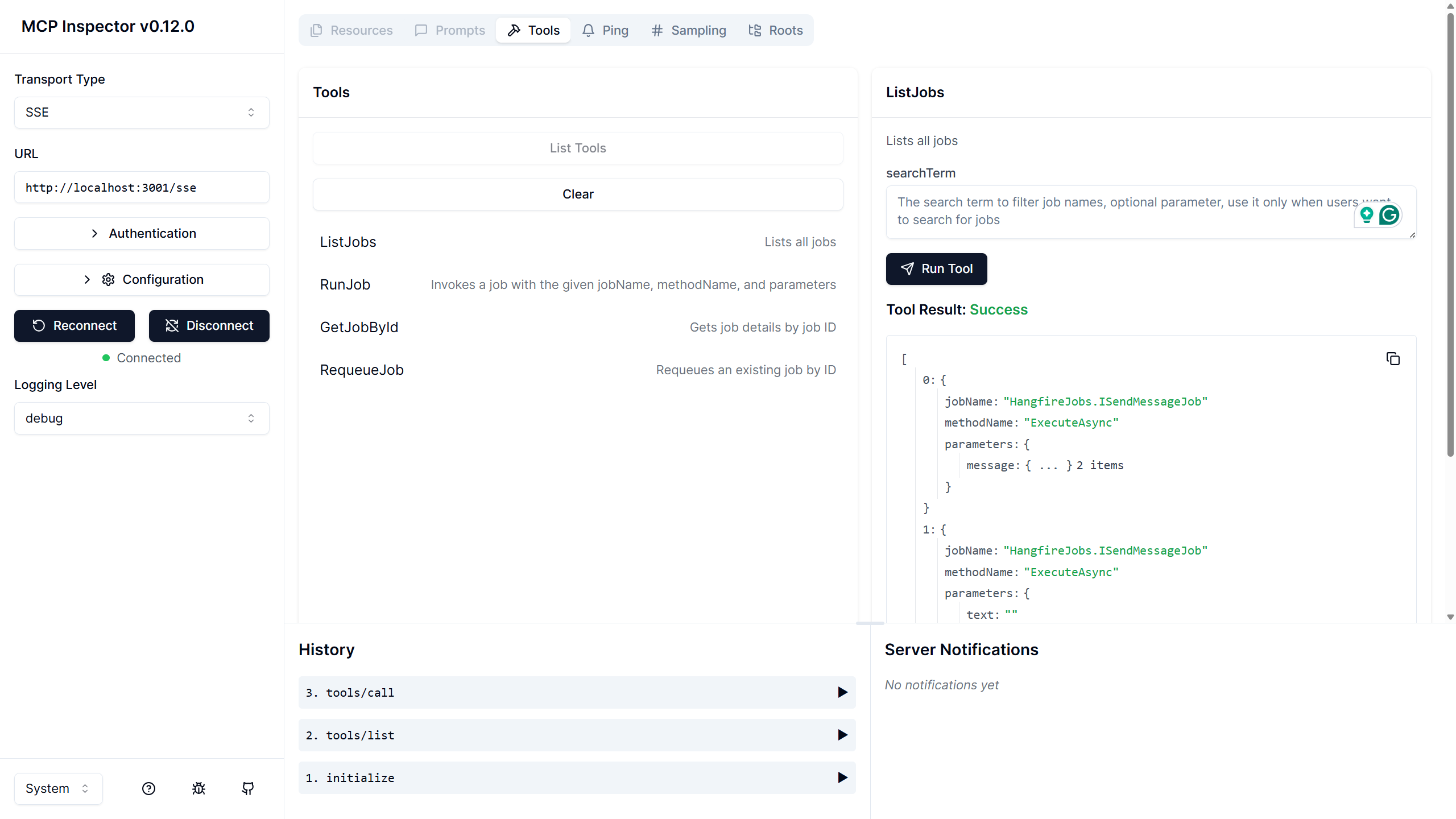
As you can see, we have a bunch of tools available in the MCP Inspector. We can list jobs, enqueue jobs, get job status by job ID, and requeue jobs. The MCP Inspector allows us to interact with the Hangfire MCP server, making it a nice way to test and debug the MCP server.
Conclusion
Now you can easily enqueue Hangfire jobs using MCP. You can use it to schedule jobs from any MCP client, such as VS Code, or even from your own custom application. If you want to see the end-to-end demo, you can check out the video at the beginning of this post.
References
- Topics:
- dotnet (58) ·
- dotnet (63) ·
- ai (24) ·
- hangfire (2) ·
- mcp (9) ·
- mcp-server (6)